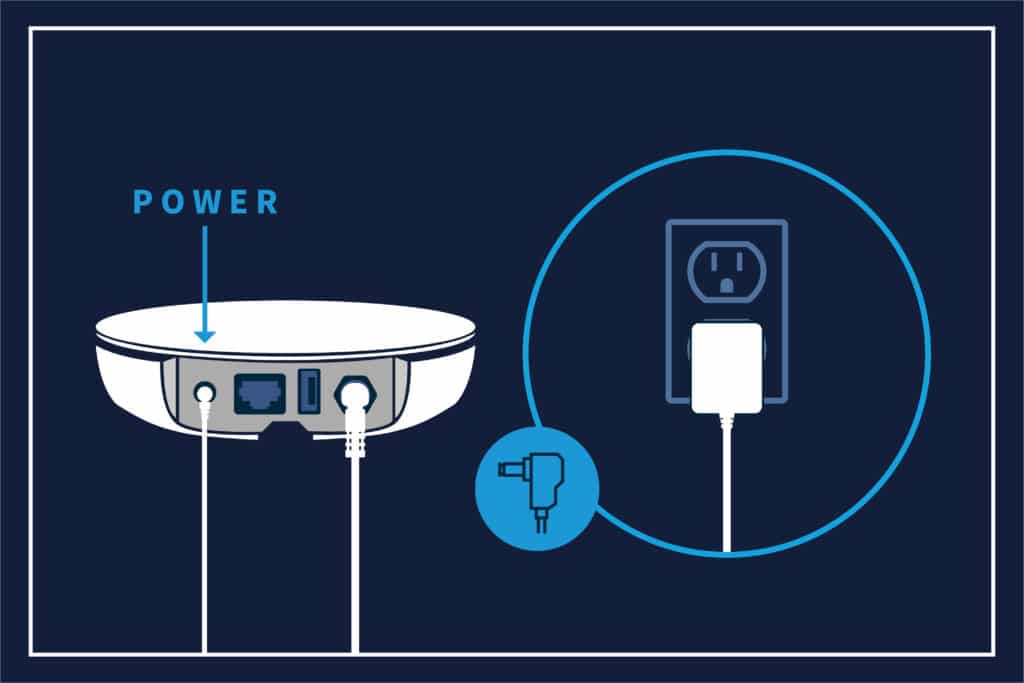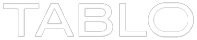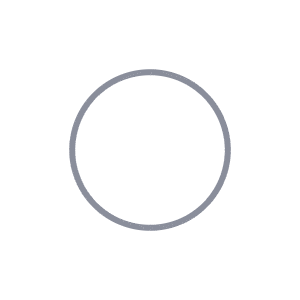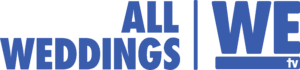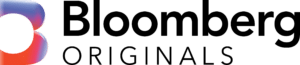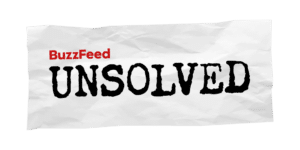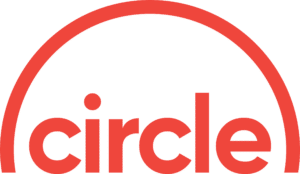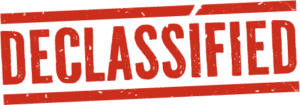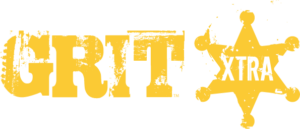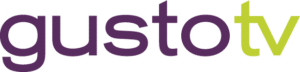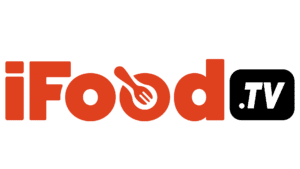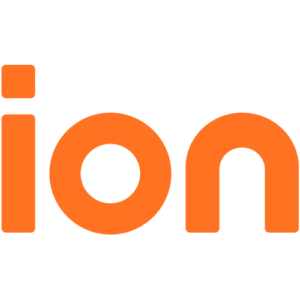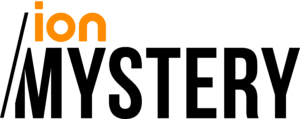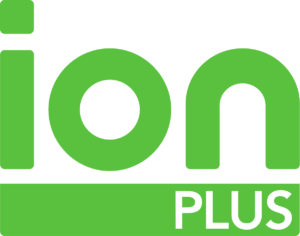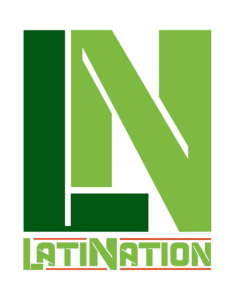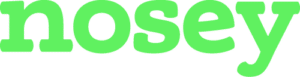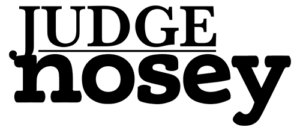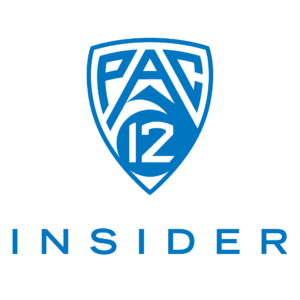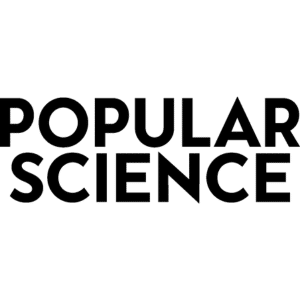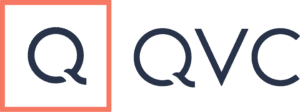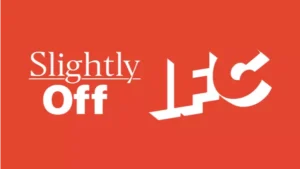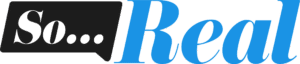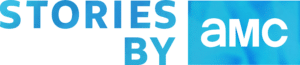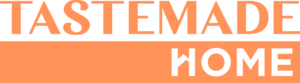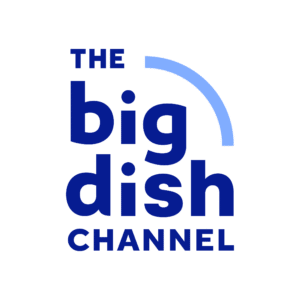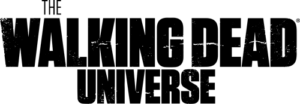Wi-Fi setup help.
Watch this video to learn how to connect your Tablo to your Wi-Fi network using the Tablo app.
Quick tips for Wi-Fi setup.
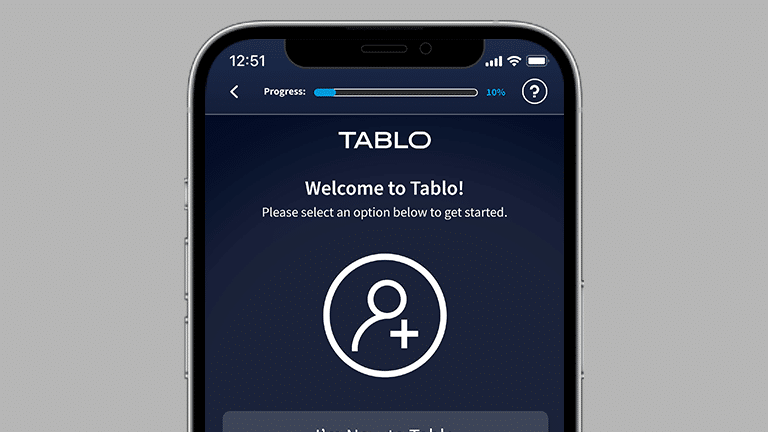
Initial setup of your Tablo device requires that you download the Tablo app on a smartphone or tablet. Setup cannot be done on a Smart TV, streaming device, or PC.
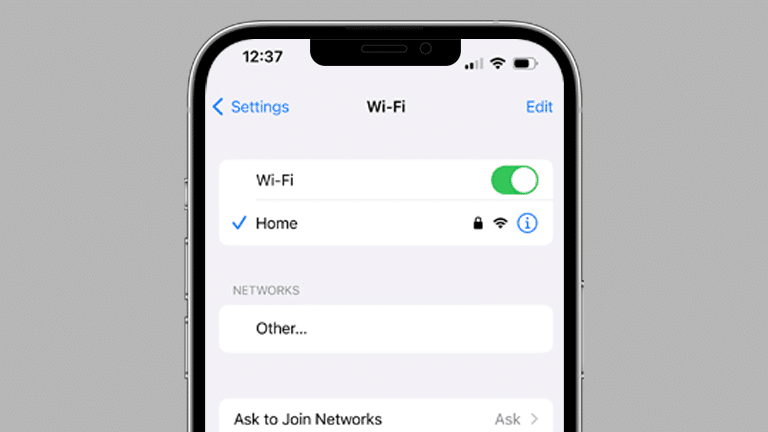
Initial setup of your Tablo device requires that you download the Tablo app on a smartphone or tablet. Setup cannot be done on a smart TV, streaming device, or PC.
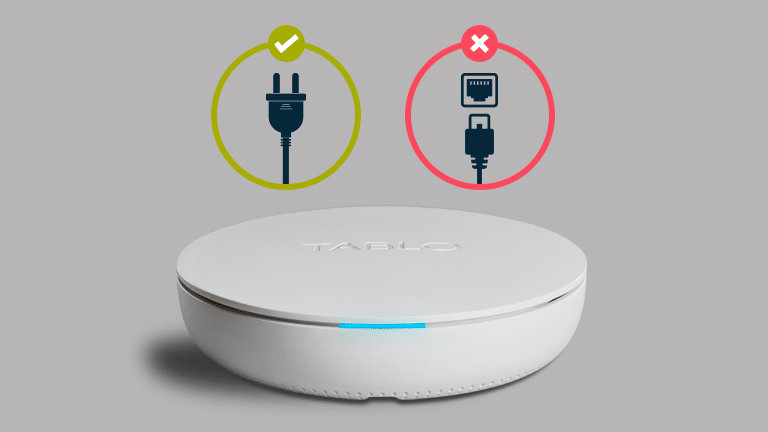
Make sure your Tablo is connected to a power outlet and that the Ethernet cable is NOT connected. Setup via Wi-Fi cannot proceed if the Tablo does not have power or is connected to your router via Ethernet.
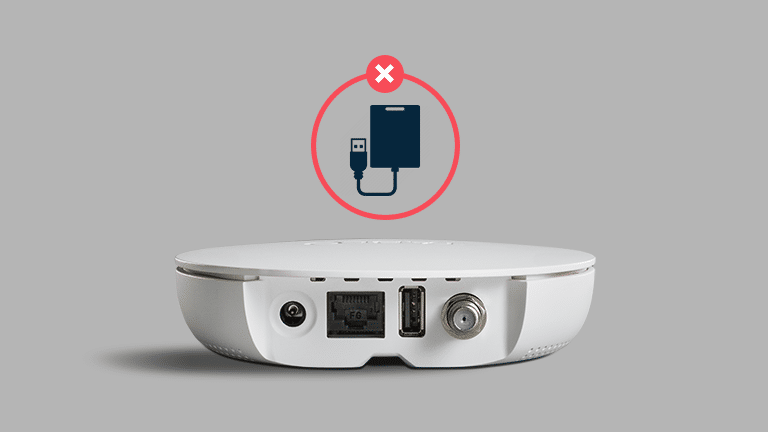
If you are planning to add a USB hard drive (optional), DO NOT connect it to your Tablo until after Wi-Fi setup is complete. You can then connect and format your drive from the SETTINGS screen of your Tablo app.
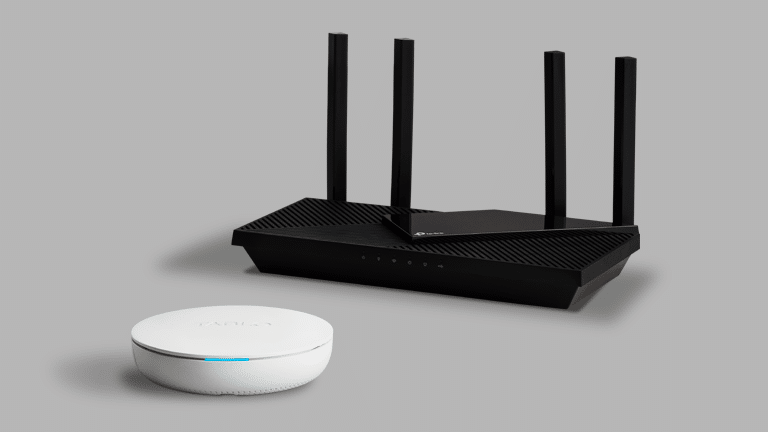
Placing your Tablo near your router during the Wi-Fi setup helps ensure a strong, consistent connection which is required for this process. You can move it closer to your TV antenna when setup is complete.
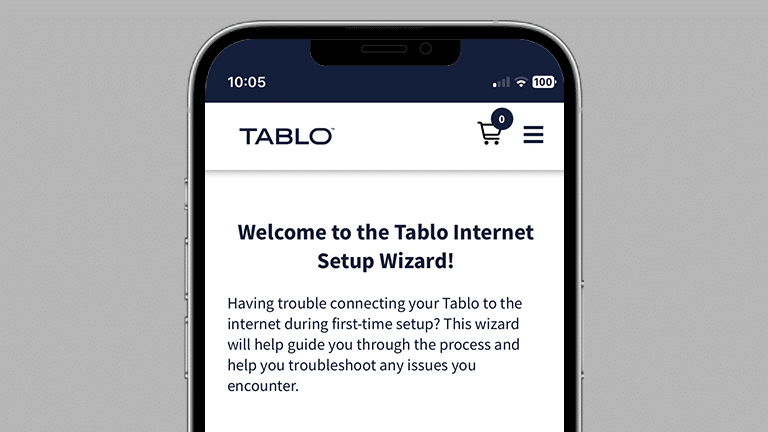
The internet setup wizard is an online companion to the Tablo app for first-time setup. The wizard interfaces with your Tablo device and the Tablo servers at HQ to provide real-time instructions and troubleshooting to help you get your Tablo connected.
Quick Start Hub
Still having trouble?
Select the problem you’re encountering with Wi-Fi setup from the list below for more specific troubleshooting instructions.
Tablo cannot be set up using a Smart TV or streaming device. Please download the Tablo app on your smartphone or tablet to get started.
Tablo cannot be set up without a smartphone or tablet. Please contact Tablo Support for remote setup assistance.
If you’re unable to download the Tablo app using these instructions, please contact Tablo Support for remote setup assistance.
If you do not see your Tablo’s special Wi-Fi network (Tablo_XXXX) during the setup process, ensure the device is not connected to your network via Ethernet, reboot your Tablo using the reset button on the bottom of the device and try again.
Before you begin the Wi-Fi setup process, your Tablo’s blue light should be pulsing. If it is not, ensure the device is not connected to your network via Ethernet, reboot your Tablo using the reset button on the bottom of the device and try again.
If your home Wi-Fi network is hidden, click here for instructions on how to connect your Tablo.
Please verify the password you're entering is correct. Wi-Fi passwords are case-sensitive, so make sure you have the correct capitalization.
You may also see this message if you have an optional hard drive connected while attempting to set up your Tablo via Wi-Fi. If so, disconnect the hard drive and reboot the Tablo before re-attempting setup.
Click here for instructions on how to transition your Tablo from an Ethernet connection to a Wi-Fi connection.
If you complete the Wi-Fi setup steps but the LED of your Tablo immediately starts blinking again, Wi-Fi setup has failed.
This is likely due to having an optional USB hard drive connected to your Tablo during Wi-Fi setup. Please disconnect the hard drive and reboot the Tablo before re-attempting setup.
If you already have one or more Tablo devices on your network, click here for instructions on how to add an additional Tablo device.
Click here for instructions on how to change or edit the Wi-Fi network to which your Tablo is connected.
Click here for instructions on how to transition your Tablo from an Ethernet connection to a Wi-Fi connection.
If you’ve tried the tips above and are still unable to get Tablo connected via Wi-Fi, try using Tablo's Internet Setup Wizard which is an online companion to the Tablo app for first-time setup. The wizard interfaces with your Tablo device and the Tablo servers at HQ to provide real-time instructions and troubleshooting to help you get your Tablo connected.
If you are still unable to connect via Wi-Fi, connect your Tablo via Ethernet temporarily and contact Tablo support for assistance.
Need support?
Still not able to connect your Tablo to your Wi-Fi network or have questions as you get started?
Place an email ticket.
Or call Tablo Support at:
1-844-TABLOTV
(1-844-822-5688)